How to remove the Osama Facebook Spam Page
Posted on Thursday, 5 May 2011 12:46 amLast modified on Sunday, 22 September 2013 3:25 am
Have you been receiving a lot of spam messages about the Osama bin Laden video on Facebook?
Read up on Trend Micro's Blog about the full story behind it.
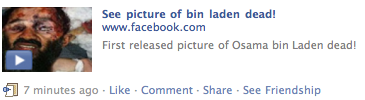
Like most attacks on Facebook, I strongly recommend that you be more vigilant on applications, pages or links that you come across on Facebook or other social networks, if however you have been duped into clicking into these spam, try the following steps to remove the offending application or page.
PREVENTION
As much as possible, do not click on the "Osama bin Laden" Facebook spam that you may have received via Facebook. This includes wall posts, chats, comments, emails or private messages.
CURE
If you have inadvertently clicked on the link, and followed the succeeding instructions on the Facebook page, try the following steps to (1) stop the application from spamming your friends and (2) remove the possible virus that may have been installed on your computer.
To remove spam posted on your wall
1. Click on "X" on the right side of the post
2. Click on "Mark as spam"
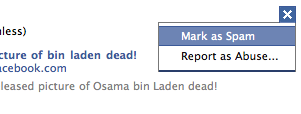
To remove the application
1. Click on "Account" then "Privacy Settings" and under "Apps and Websites" click on "Edit Settings"
2. In the section "Apps you use" click on "Edit Settings"
3. You should now have navigated to this page
4. Click on "Edit Settings" and "Remove App" on the right of the applications and websites you no longer use or are unfamiliar with
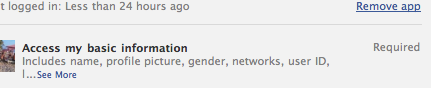
To remove the page
1. On your Profile Page, click on "Edit Profile"
2. You should now have navigated to this page
3. Click on "Activities and Interests"
4. Click on "Show other pages"
5. Click on "Remove page" on the right of the pages you no longer visit or are unfamiliar with
To remove malicious files that may have been installed on your computer
1. Run your Antivirus or security application or visit TrendMicro's Housecall for a free scan of your desktop
2. Check out the threat information pages for "JS_OBFUS.AB" and "JS_FBJACK.C" to find out more on how to remove these malicious files on your computer
Disclaimer: I am not a security expert and I offer these instructions with no guarantees. Remember to keep your security software up to date!
Read up on Trend Micro's Blog about the full story behind it.
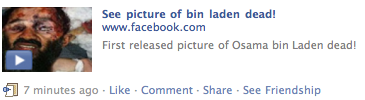
Like most attacks on Facebook, I strongly recommend that you be more vigilant on applications, pages or links that you come across on Facebook or other social networks, if however you have been duped into clicking into these spam, try the following steps to remove the offending application or page.
PREVENTION
As much as possible, do not click on the "Osama bin Laden" Facebook spam that you may have received via Facebook. This includes wall posts, chats, comments, emails or private messages.
CURE
If you have inadvertently clicked on the link, and followed the succeeding instructions on the Facebook page, try the following steps to (1) stop the application from spamming your friends and (2) remove the possible virus that may have been installed on your computer.
To remove spam posted on your wall
1. Click on "X" on the right side of the post
2. Click on "Mark as spam"
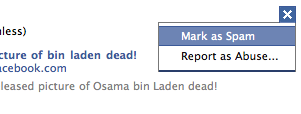
To remove the application
1. Click on "Account" then "Privacy Settings" and under "Apps and Websites" click on "Edit Settings"
2. In the section "Apps you use" click on "Edit Settings"
3. You should now have navigated to this page
4. Click on "Edit Settings" and "Remove App" on the right of the applications and websites you no longer use or are unfamiliar with
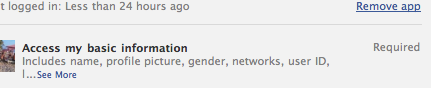
To remove the page
1. On your Profile Page, click on "Edit Profile"
2. You should now have navigated to this page
3. Click on "Activities and Interests"
4. Click on "Show other pages"
5. Click on "Remove page" on the right of the pages you no longer visit or are unfamiliar with
To remove malicious files that may have been installed on your computer
1. Run your Antivirus or security application or visit TrendMicro's Housecall for a free scan of your desktop
2. Check out the threat information pages for "JS_OBFUS.AB" and "JS_FBJACK.C" to find out more on how to remove these malicious files on your computer
Disclaimer: I am not a security expert and I offer these instructions with no guarantees. Remember to keep your security software up to date!
Data Privacy Notice
We use cookies to ensure you get the best experience on our website. By continuing, you are agreeing to our use of cookies.




